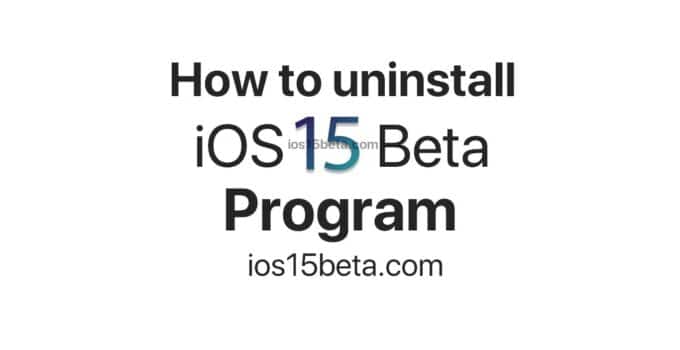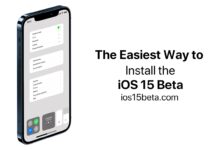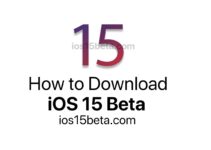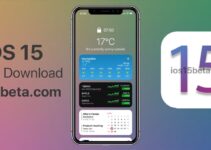How to uninstall iOS 15 beta program. If you previously registered your iPhone or iPad in the iOS 15 beta testing program, and now want to stay on public versions, you can leave the program. This way you will stay on iOS 15 and will not receivebeta updates. You will only receive public versions as updates.
iOS 15 Beta 2 Release Date: July 14
How to uninstall iOS 15 beta program
The process will be the same for both developers and public beta testers. It consists in removing the beta profile from the device.
- Open the Settings app.
- Go to General and scroll to the Profile item (there should be the text “iOS 15 Beta Software Profile” next to it), and then click on it.
- Click on “iOS 15Beta Software Profile”.
- Select “Delete Profile” and enter your password.
- Confirm the deletion of the profile.
How to downgrade from iOS 15beta to iOS 14
After that, the iOS15 beta profile will not remain in the Profile section, and you will not receive beta updates.
Please note that this process will only remove the beta profile from your device. It will not delete the beta system itself.
If you currently have the final version of iOS 15 (or the GM version) installed, you don’t need to do anything. You just need to delete the beta profile to start receiving only public updates.
However, if you have already installed iOS15.1 beta, you can rollback to iOS15 or iOS 14.4.1 while the files of these versions are still being signed. The rollback process will be the same, you just need different IPSW files. Or you can stay on iOS15.1 beta and wait for the new public version of the system to be released. Most likely, it will be released in about a month.
If you change your mind and decide to return to the beta testing program, all you need to do is download the beta profile to your device.