How to install iOS 15 Beta 7 without a developer account. In this article, we’ll show you how to download and install iOS 15 beta 7 without a developer profile.
iOS15, Apple’s new update, has begun to be tested on developers. You can install iOS15 Beta with different methods, which can be installed by those who have an Apple Developers account, which is $ 99 per year. So, how to install iOS15 Beta without Apple developer account? In this news, we explain step by step how to install the first Beta of iOS15.
Before proceeding with the iOS 15 installation process; This version can have a lot of bugs, so we recommend that you never install it on your daily iPhones. Due to the problems to be experienced, your iPhone may let you down at the most unexpected moment. In addition, we recommend that you make a backup with iTunes / Finder before installing iOS 15. Because if you do not like the Beta version, you will need a backup in order to return to the previous version and not to lose your data.
iOS 15 Supported Devices
- iPhone 12/12 Pro/12 Pro Max
- iPhone 11/11 Pro/11 Pro Max
- SE 2020
- XS/XS Max/XS Max Pro
- X/XR
- 8/8Plus
- 7/7 Plus
- 6S/6S Plus
How to make a backup with iTunes?
- Open iTunes and connect iPhone to PC.
- After connecting your iPhone; Trust This Computer on iPhone? you will get a warning. Click Trust and enter the password for the iPhone, if any.
- If you want to save Health and Activity data on your iOS device or Apple Watch, you need to encrypt your backup. For this; Select the Encrypt iPhone backup box and create an easy-to-remember password. If you don’t need to save your Health and Activity data, you can create an unencrypted backup. To do this, just click Back Up Now.
- After performing these operations, the backup of the iPhone will be automatically saved to the PC.
After making a backup of your iPhone, let’s move on to how to install iOS 15 Beta.
How to install iOS 15 beta
- On your iPhone or iPad, open Safari and follow this link. (Site)
- When the site opens, click the download button to start downloading the profile.
- If you are prompted to select a device to install the profile, choose iPhone.
- Now install the profile and wait for the device to reboot. This is normal, there is nothing to be afraid of.
Step 5: When the device turns on, open the Settings app and go to General> Software Update. The iOS15 update should appear here. (If the error “Failed to check for an update” appears, then go to the method using the link at the end of the article.)
Step 6: Click Download and Install.
Now just wait for the update installation process to complete. Please note that this is the very first beta, so it definitely contains bugs and stability issues.
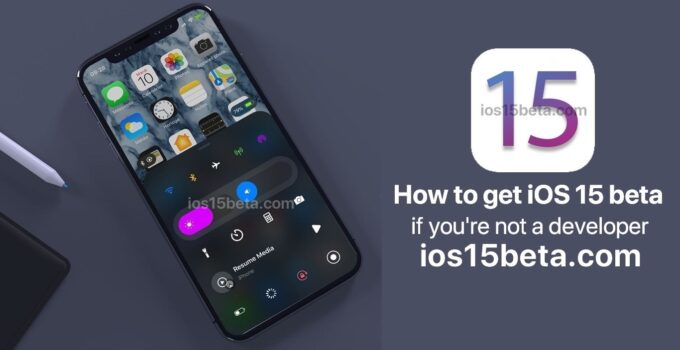


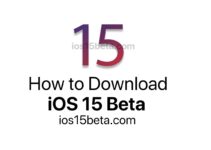
The link doesn’t work.
It isn’t even on here LOL
ios 15 will be released in June 2021. Links will be updated in June 2021.
Where is the link
iOS 15 has not been introduced yet. The link will come after the presentation tonight.
the presentation is over but still no link
What link???
iOS 15 Beta 2021 will be released in June.
go to this site http://www.appleosbeta.com
ios 15 beta
Still no link and it was released yesterday lol