The AppStore is replete with free applications: the user’s eyes literally run up when he first enters this virtual store. The user installs funny applications one after another, without reasoning about their usefulness, as well as about what cluttering the iPhone’s memory will lead to: the device will freeze. At the first “alarming symptoms”, the user already begins to think about how to remove applications from the iPhone, until there is a need to reset the settings to the factory settings. Fortunately, there are several ways to remove – the owner of the “apple” gadget has the right to choose which one suits him best. In our news, we explain how to delete apps on iPhone.
Delete apps from iPhone desktop
Removing games and applications from the desktop (this method is also called the 5-touch method) is the simplest option. Follow these instructions:
Step 1. Press the “Home” button to return to the desktop.
Step 2. Touch the icon of the application that you would like to delete with your finger and hold for 2-3 seconds until all the icons begin to shake. Then you can remove your finger.
You will see crosses appear in the upper left corners of the icons.
Step 3. Click on the “cross” – the iPhone will ask for confirmation of the delete operation and warn that all data stored in the program will be erased.
Step 4. Press “Delete” and the icon will disappear from the desktop – this means that the program has been removed from the iPhone.
Step 5. Press the “Home” button again so that the icons stop “shaking” and you can again fully use the gadget.
Please note that the icons of the built-in applications also “shake” when pressed for a long time, but the “cross” does not appear above them.
There is no way to remove any standard apps from iPhone.
Preparing For iOS 15 Beta – How to Download
Delete unnecessary apps through “Settings”
It is possible to uninstall programs through the built-in Settings application only from those gadgets on which iOS version is installed above 5.0 (inclusive). This method is more informative – users can see how much memory a particular program occupies, and it is on this that they base the decision on the advisability of deleting.
To completely remove the program through the “Settings”, proceed as follows:
Step 1. Follow the path “Settings” – “General” – “Statistics”, and you will see a list of programs installed on the gadget. Initially, only the most “weighty” applications will be shown – if you want to view the full list, click on the “Show all programs” button.
On the right, you can see the weight of the application.
Step 2. Select an unnecessary application, click on its icon and on the next page, click on the “Uninstall program” button. Then confirm the deletion in the window that appears.
This completes the removal procedure.
How to completely delete apps via iTunes?
You can also erase applications from the iPhone through iTunes, albeit not the most convenient and fastest way. You need to act like this:
Step 1. Connect your gadget to your PC via USB cable or Wi-Fi and launch iTunes.
Step 2. Select the connected device in the left sidebar. If there is no panel, you can call it by pressing CTRL + S.
Step 3. On the device control screen, select the Programs tab.
Step 4. You can delete it in one of two ways. The first way: find the unnecessary program in the list and click “Remove”.
The second way: scroll through the home screens, select the one on which the unnecessary application is located, and double-click on the screen with the left mouse button. Then just click on the “cross” located above the unnecessary application.
Step 5. Click “Apply”, and after synchronization, the program will be removed from the iPhone.
Apps are not deleted: what is the reason?
If the icons “tremble” after a long press, but the cross in the upper corner does not appear, this means that the settings are prohibited from removing programs. You can remove this prohibition like this:
Step 1. Follow the path “Settings” – “General” – “Restrictions”.
Step 2. Enter the security password (the same that you always enter when unlocking the gadget). Be careful: there are only two attempts!
Step 3. Switch the toggle switch opposite the “Remove Programs” in the active position.
You can then uninstall applications as usual.
Owners of jailbroken iPhones can also face problems when uninstalling programs from Cydia – often there is simply no “cross” on the icons. In this case, it is better to erase applications directly through the alternative store (path “Cydia” – “Manage” – “Packages”).
Can I Erase Game Data on iPhone?
Progress in games from the AppStore is tied to an account, so if the user wants to start the game over, he has two options:
Create a new account when you first launch the app.
Delete game achievements via iCloud. To do this, on the device, you need to go along the path “Settings” – “iCloud” – “Storage and copies” – “Storage” and switch the toggle switch opposite the application name to the “OFF” mode.
It is after deleting game data from iCloud that the user can be sure that they have erased the application completely.
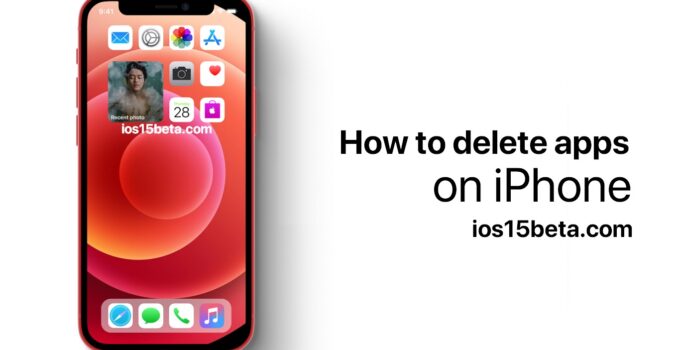

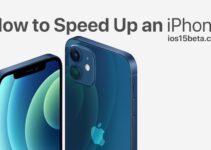

IOS 15